how to create signup and login page in html
how to create login and signup page in html
Step 1.open Notepad
Step 2.copy the coading in your notepad
<html>
<head>
<meta charset="utf-8">
<title>best login page in html</title>
<style type="text/css">
body {
background-color: #f4f4f4;
color: #5a5656;
font-family: 'open sans',arial, helvetica, sans-serif;
font-size :16px;
line-height: 1.5em;
}
a { text-decoration: none;}
h1 {font-size: 1em;}
h1,p {
margin-bottom: 10px;
}
strong {
font-weight: bold;
}
.uppercase { text-tranform: uppercase;}
/*----------login----------*/
#login {
margin: 50px auto;
width: 300px;
}
form fieldset input[type="text"], input[type="password"] {
background-color :#e5e5e5;
border: none;
border-radius: 3px;
-moz-border-radius: 3px;
-webkit-border-radius: 3px;
color: #5a5656;
font-family: 'open sans',arial, helvetica, sans-serif;
font-size: 14px;
height: 50px;
outline: none;
padding: 0px 10px;
width: 280px;
-webkit-appearance:none;
}
form fieldset input[type="submit"] {
background-color: #008dde;
border: none;
border-radius: 3px;
-moz-border-radius: 3px;
-webkit-border-radius: 3px;
color: #f4f4f4;
cursor: pointer;
font-family: 'open sans',arial, helvetica, sans-serif;
height: 50px;
text-transform: uppercase;
width: 300px;
-webkit-appearance:none;
}
form fieldset a {
color: #5a5656;
font-size: 10px;
}
form fieldset a:hover { text-decoration: underline;}
.btn-round {
background-color: #5a5656;
border-radius: 50%;
-moz-border-radius: 50%;
-webkit-border-radius: 50%;
color: #f4f4f4;
display: block;
font-size: 12px;
height: 50px;
line-height: 50px;
margin: 30px 125px;
text-align: center;
text-transform: uppercase;
width: 50px;
}
.facebook-before{
background-color: #0064ab;
border-radius: 3px 0px 0px 3px;
-moz-border-radius: 3px 0px 0px 3px;
-webkit-border-radius: 3px 0px 0px 3px;
color: #f4f4f4;
display: block;
float: left;
height: 50px;
line-height: 50px;
text-align: center;
width: 50px;
}
.facebook{
background-color: #0079ce;
border: none;
border-radius: 0px 3px 3px 0px;
-moz-border-radius: 0px 3px 3px 0px;
-webkit-border-radius: 0px 3px 3px 0px;
color: #f4f4f4;
cursor: pointer;
height:50px;
text-tranform: uppercase;
width: 250px;
}
.twitter-before{
background-color: #189bcb;
border-radius: 3px 0px 0px 3px;
-moz-border-radius: 3px 0px 0px 3px;
-webkit-border-radius: 3px 0px 0px 3px;
color: #f4f4f4;
display: block;
float: left;
height: 50px;
line-height: 50px;
text-align: center;
width: 50px;
}
.twitter{
background-color: #1bb2e9;
border: none;
border-radius: 0px 3px 3px 0px;
-moz-border-radius: 0px 3px 3px 0px;
-webkit-border-radius: 0px 3px 3px 0px;
color: #f4f4f4;
cursor: pointer;
height: 50px;
text-transform: uppercase;
width: 250px;
}
</style>
</head>
<body>
<div id="login">
<h1><strong>welcome.</strong>please login.</h1>
<h1>www.buntysoni.blogspot.com</h1>
<form action="javascript:void(0);" method="get">
<fieldset>
<p><input type="text" required value="username"
onblur="if(this.value==")this.value='username""
onfocus="if(this.value=='username')this.value=" "></p>
<p><input type="password" required value="password"
onblur="if(this.value==")this.value='password""
onfocus="if(this.value=='password")this.value=" "></p>
<p><a href="#">forgot password?</a></p>
</fieldset>
</form>
<p><span class="btn-round">or</span></p>
<p>
<a class="facebook-before"></a>
<button class="facebook">login using facebook</button>
</p>
<p>
<a class="twitter-before"></a>
<button class="twitter">login using twitter</button>
</p>
</div> <!--end login-->
</body>
</html>
Step 3.save with .html extension
For Latest tricks go Click on

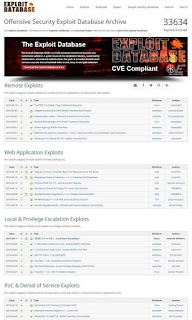

Comments
Post a Comment